Dockerize your MERN + Flask app
Run Next.js, Express.js, Flask, Mongo DB, and Redis containers on a single command
Hello developers,
In this short😂 article, we will try to understand why and how to use docker in your next project.
Why should I dockerize my project?
Suppose, we have a new developer joining our team, rather than wasting other developers' time in setting up the project, the new member can just run
docker-compose upand get all the services up and running🚀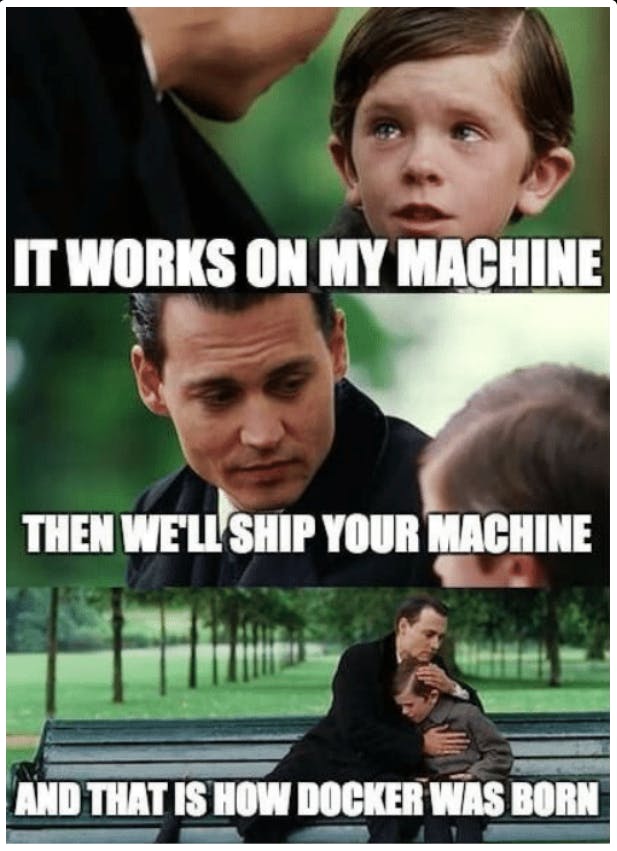
There have many instances where code runs on a local machine but breaks on someone else's or in the production. It happens cuz of different versions of libraries, configs, and services like databases or cache. Docker installs all the services and runs them in an isolated environment as per the given instructions.
Docker also helps to build workflows and automation for testing and linting with CI/CD pipelines which makes it easier to deploy to production.
Note - This tutorial is not for absolute beginners but I'll still recommend reading it. If you don't have docker installed on your machine, please check it out on youtube.
App Description
Suppose your app has
Two servers running on -
- Express.js API -
http://localhost:8000 - Flask API -
http://localhost:5000
- Express.js API -
Two services running for Express server -
- Mongo Db -
mongodb://localhost:27017/db_name - Redis -
redis://localhost:6379
- Mongo Db -
React/Next.js frontend running -
http://localhost:3000
Glossary -
Containers vs Images - We can consider Images as classes of OOPs and Containers as instances of those images. Images are mostly huge files that are built based on the Dockerfile and containers are isolated environments that run instances of those images. Images are stored locally but can be pushed to the Docker registry registry.hub.docker.com to share with other members. With our example, we will build images for every server and service.
Docker compose - It's a daunting task to build and run images for every service for a bigger project. So, we use docker compose to consolidate all these docker images and make them build and run together.
Volumes - Volumes are storages used for persistence. If we don't use volumes in services like mongo DB and Redis, then all the data will be lost as soon as the container is stopped or removed and can't be accessed after running the container again. We also use volumes to map/mirror local code/files with the code/files inside the environment so that any changes made in local code gets mirrored and the server can be rerun with tools like nodemon
Dockerfile - Dockerfile has the set of instructions to build the image. It's kinda like GitHub actions.
.dockerignore - This file is like .gitignore file and has a list of excluded modules and files that you don't want in your isolated environment. ex. node_modules.
FROM - FROM instruction initializes a new build stage and sets the base Image (python for flask project and node for a node-based projects). A valid Dockerfile must start with a FROM instruction. It will pull the image from the public repo (Dockerhub) if not available locally. Always try to find a lighter version of the image (ex. alpine for node.js) to lower the overall size of the image of the app.
EXPOSE - EXPOSE is used to map the port of the host to the port of the container so that we can use the same port on the localhost as written in the code.
Folder structure of the project

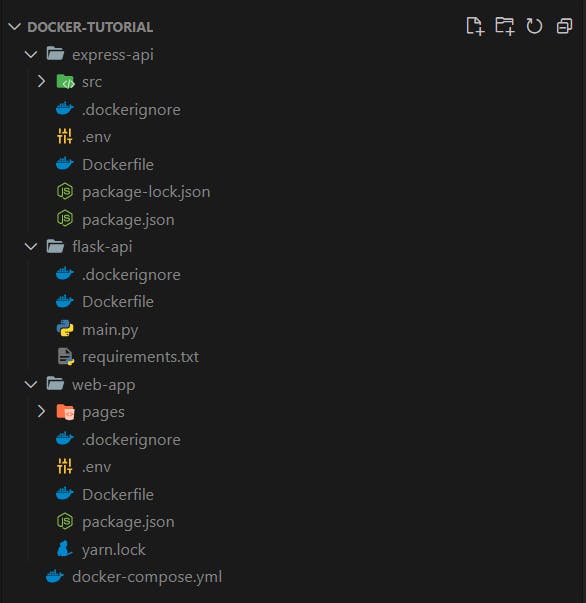
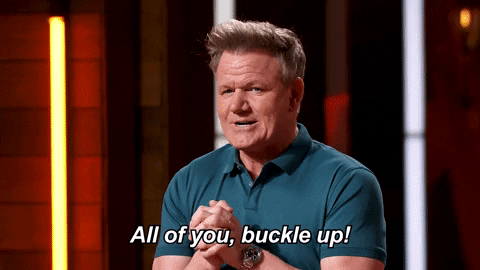
Dockerfiles for Services
- Flask API -
- Running flask will need python.
- set working directory inside environment (directory
ai-modelswill be created by docker). - copy requirements.txt file from the host into the container.
- RUN the command to install dependencies mentioned in the requirements.txt.
- Now, COPY all the remaining files inside the container.
- Set required env variables inside the container.
- Enter the final command for running the server with CMD.
Dockerfile -
FROM python:3.7-slim-buster
WORKDIR /usr/src/ai-models
COPY requirements.txt .
RUN pip3 install -r requirements.txt
COPY . .
# To use flask run instead of python main.py
ENV FLASK_APP=main.py
CMD ["flask", "run", "--host", "0.0.0.0"]
.dockerignore - I have used virtual environment (skip this if you haven't)
/venv
Build and Spin up the container alone - If you want to a single server, you can build the image of that server and spin up a container for that image.
a. Move into the API directory
cd flask-api
b. Build an image - Next step is to build the image with a tag(i.e name of the image) and Dockerfile location ( '.' => current directory)
docker build -t app-flask-api .
c. Run the container - Map the ports(-p) and spin up the container in detached mode (-d) to get API working
docker run -dp 5000:5000 api-flask-api
- Express API -
- Running Express will need nodejs as a base image
- Use labels to describe the image (optional)
- set working directory inside environment
- copy package.json and package-lock.json files from the host into the container
- RUN a command to install dependencies mentioned in the package.json. If you use
npm ci, it's important to have package-lock.json file inside the environment. - Now, COPY all the remaining files inside the container.
- Set required env variables inside the container (if any or want to run it alone)
- Enter the final command for running the server with CMD
Dockerfile -
FROM node:alpine
LABEL version="1.0.0"
LABEL description="Community API server's image"
WORKDIR /usr/src/api
COPY package*.json .
# RUN yarn install --immutable
RUN npm ci
COPY . .
# CMD [ "yarn", "dev" ]
CMD [ "npm", "run", "dev" ]
.dockerignore - To avoid errors do not copy node_modules into your container.
node_modules
- React/Next.js frontend -
- React's image can be build by following the same steps as Express API.
Dockerfile -
FROM node:alpine
LABEL version="1.0.0"
LABEL description="Next.js frontend image"
WORKDIR /usr/src/web
COPY package*.json .
COPY yarn.lock .
# RUN npm ci
RUN yarn install --immutable
COPY . .
# CMD [ "npm", "run", "dev" ]
CMD [ "yarn", "dev" ]
.dockerignore - To avoid errors do not copy node_modules into your container.
node_modules
Docker compose - We will set instructions in
docker-compose.ymlfile needed to spin up all the services and API containers with a single command.- We will use version 3.8 of docker-compose file formatting
- Every image that is needed to spin up the container is a service a. Redis - cache_service (can be named anything) b. Mongo Database - db_service c. Flask API for AI models - api_models d. Express API - api_community e. Frontend web server - web
- For Redis and Mongo DB services, we will use prebuilt images from the public repository (Dockerhub). For other services, we will build the images based on the Dockerfiles that we have written.
- We will use named volumes for the persistence of the data (in Redis and Mongo DB services) and for mapping the files between host and container (in APIs and frontend). We need to create the volumes before using them inside any service.
restart = alwaysmakes sure that services will be restarted after every crash- Mention all of the env variables under
environment. - By default Compose sets up a single network for your app that is shared between different services but we can specify our own custom network(here, shared_network) that could be different for different services. When we run
docker-compose up, all the containers will join specified networks. - Hosts of the Redis and Mongo DB will not be localhost anymore but the corresponding service.
- Redis - redis://cache_service:6379
- Mongo db - mongodb://db_service:27017/db_name
- Map all the required ports, so that they can be accessible from the host
- Mention that express API
depends_oncache_service and db_service docker-compose.yml -
version: "3.8"
services:
cache_service:
container_name: cache_service
image: redis:6.2-alpine
restart: always
volumes:
- cache_service:/data/
ports:
- 6379:6379
networks:
- shared_network
db_service:
container_name: db_service
image: mongo
restart: always
volumes:
- db_service:/data/db
ports:
- 27017:27017
networks:
- shared_network
api_models:
container_name: api_models
build:
context: ./flask-api
dockerfile: Dockerfile
volumes:
- ./flask-api:/usr/src/ai-models
ports:
- 5000:5000
restart: always
networks:
- shared_network
api_community:
container_name: api_community
depends_on:
- cache_service
- db_service
build:
context: ./express-api # Path to the directory of Express server
dockerfile: Dockerfile # name of the Dockerfile
restart: always
volumes:
# Map local code to the code inside container and exclude node_modules
- ./express-api:/usr/src/api
- /usr/src/api/node_modules
ports:
- 8000:8000
environment:
- PORT=8000
- DB_URI=mongodb://db_service:27017/db_name
- REDIS_URL=redis://cache_service:6379
- ACCESS_TOKEN_SECRET=12jkbsjkfbasjfakb12j4b12jbk4
- REFRESH_TOKEN_SECRET=lajsbfqjb2l1b2l4b1lasasg121
networks:
- shared_network
web:
container_name: web
depends_on:
- api_community
build:
context: ./web-app
dockerfile: Dockerfile
restart: always
volumes:
- ./web-app:/usr/src/web
- /usr/src/web/node_modules
ports:
- 3000:3000
networks:
- shared_network
volumes:
db_service:
driver: local
cache_service:
driver: local
# [optional] If the network is not created, docker will create by itself
networks:
shared_network:
And we are done, I think
To run all the containers, go to the root directory where docker-compose.yml resides and -
docker-compose up

To stop the containers
docker-compose down
If you have made it till here, WOW
Follow for more cool articles
Thanks 😎
